Apple’s AirTag has become one of the most popular tracking devices in the market, designed primarily for iPhone users to keep track of their belongings like keys, bags, wallets, and more.
However, if you’re an Android user, you might wonder whether you can use an AirTag with your Android phone.
While Apple’s ecosystem is tightly integrated, there are still ways for Android users to interact with an AirTag.
In this article, we’ll show you how to use an AirTag with Android, what features you can access, and how to make the most out of your AirTag as a non-Apple user.
What Is an AirTag?
Before diving into how to use AirTags with Android, let’s quickly explain what an AirTag is. An AirTag is a small, round tracking device created by Apple.
It works with Apple’s Find My network, helping you locate lost items. Using Bluetooth technology, the AirTag sends a signal that can be detected by nearby Apple devices, which then help pinpoint the AirTag’s location.
Can You Use An AirTag With Android?
The short answer is Yes, you can use an AirTag with Android, but with limitations. Apple designed AirTags to integrate seamlessly with iPhones and other Apple devices, but Android users can still interact with them in specific ways.
While the full suite of features (like using the “Find My” app for precise location tracking) is reserved for iPhone users, there are still options for Android users.
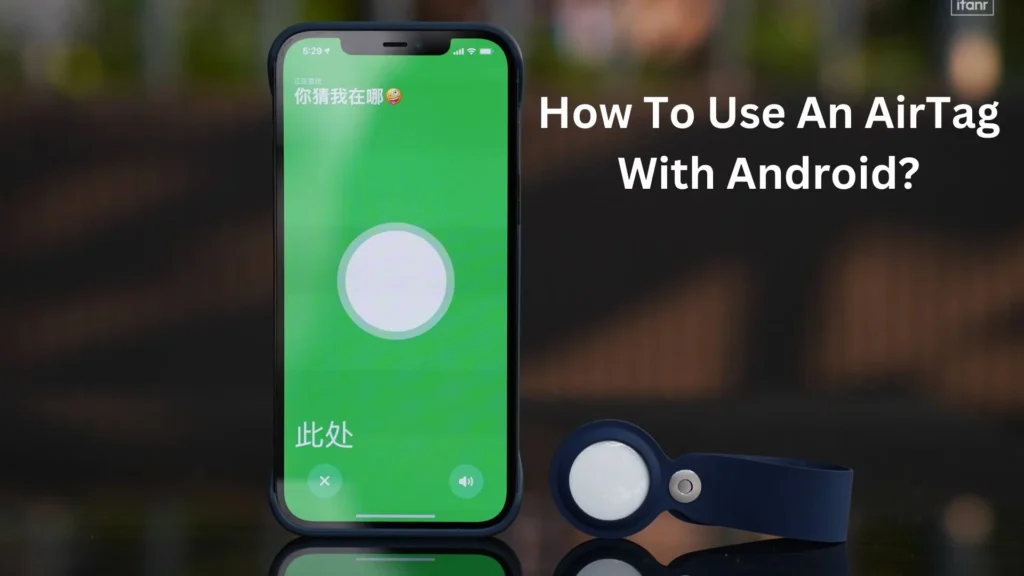
How To Use An Airtag With Android?
Here’s a step-by-step guide to help you use an AirTag with your Android device:
1. Using AirTag’s NFC Feature with Android
One of the key features that Android users can still access is AirTag’s NFC (Near Field Communication) functionality. This allows you to scan an AirTag to get information about it, even if you don’t have an Apple device.
Steps To Use AirTag NFC With Android:
1. Find the AirTag – If you’ve lost an item that’s tagged with an AirTag, start by finding the AirTag.
2. Tap the AirTag with Your Phone – Hold your Android phone near the AirTag (at a distance of about 1-2 inches).
3.. Open the Link – Your Android device should automatically detect the AirTag’s NFC chip. When it does, it will display a notification prompting you to open a URL.
4. Check the Information – The link will take you to a webpage showing the AirTag’s details, including whether the AirTag has been marked as lost and any contact information left by the owner.
If the AirTag is in Lost Mode, the webpage will show the details that the owner has provided, such as their email address or phone number, so you can contact them to return the lost item.
2. Using Third-Party Apps to Locate an AirTag
Although the AirTag doesn’t have native support for Android, you can still use third-party apps to track the AirTag’s location, but this comes with limitations.
Some apps, like Tracker Detect by Apple, allow Android users to detect nearby AirTags that may be tracking them (for privacy and security purposes). However, you can’t use these apps to actively track an AirTag in the same way an iPhone would with the Find My app.
Steps to Use Tracker Detect on Android:
1. Download the Tracker Detect App – Head to the Google Play Store and download the “Tracker Detect” app by Apple.
2. Scan for Nearby AirTags – Open the app and tap “Scan” to look for AirTags or other compatible trackers in your vicinity.
3. Notify You About Unknown AirTags – The app will alert you if an unknown AirTag is found moving with you over time. If it detects one, the app will let you know how to disable it, ensuring your privacy is protected.
While this app won’t let you track AirTags like an iPhone can, it does provide Android users with security features to prevent unwanted tracking.
What Can’t You Do With An AirTag On Android?
Although Android users can use AirTags to a certain extent, there are several features they can’t access:
1. Find My Network: Android users can’t use the Find My app to track the AirTag’s real-time location. This is only available on Apple devices.
2. Play Sound: Android devices cannot directly make the AirTag play a sound to help locate it when it’s nearby. This feature is exclusive to iPhones.
3. View Location History: You won’t be able to see the location history of your AirTag on Android, as that’s integrated into the Find My network for iPhone users.
Essentially, Android users are limited to using AirTag as a passive tracker, and the real-time functionality that makes AirTag so powerful is only available within the Apple ecosystem.
Is It Worth Using An AirTag With Android?
Whether it’s worth using an AirTag with Android depends on your use case. If you only need to mark your belongings and occasionally check if they’ve been found by an Apple device, AirTags can still be useful.
However, if you need constant, real-time tracking or integration with an app like Find My, you may want to explore other Bluetooth trackers that are designed with Android compatibility in mind.
Alternatives To AirTag For Android Users
If you’re looking for a more seamless tracking experience with Android, consider these alternatives to AirTag:
1. Tile: Tile trackers are widely compatible with both iPhone and Android devices, offering features like real-time location tracking, sound alerts, and more.
2. Samsung Galaxy SmartTag: If you own a Samsung phone, the Galaxy SmartTag is a great alternative that integrates directly into the Samsung SmartThings app.
3. Chipolo: Chipolo offers similar functionality to Tile and AirTag and is designed to work well with Android smartphones.
Conclusion
While using an AirTag with Android is limited compared to iOS, it’s not entirely out of reach. You can still interact with an AirTag using NFC to find lost items and use the Tracker Detect app for security purposes.
However, for more advanced features like real-time tracking, you might want to look into other trackers more compatible with Android.
Still, if you’re simply looking for a basic tracking solution, AirTags can be a viable option even for Android users.
By following the steps outlined in this guide, you can maximize the functionality of your AirTag on Android, even if it’s not as seamless as using it with an Apple device.
- Can An AirTag Notify You When It Moves? Need To Know - November 20, 2024
- How Do You Make An Air Conditioner Colder? Tips for Better Cooling - November 18, 2024
- Why Is My Air Conditioner Blowing Hot Air In My Car? Ultimate Guide - November 17, 2024
