Today, I’m diving into a topic that every AirPods owner should know: How to Add AirPods to Find My iPhone?.
I’ve had my fair share of moments where I thought I’d lost my precious AirPods, and that feeling of panic is something I’d like to help you avoid.
Adding your AirPods to the Find My service is a simple yet incredibly useful step that can save you from those heart-pounding “Where are my AirPods?” moments.
It’s like having your own personal tracker for those tiny but valuable earbuds.So, let’s dive right in and ensure you never lose your precious earbuds again.
How To Add AirPods To Find My iPhone?
1. Connect Your AirPods: Pair your AirPods with your iPhone by opening the case near your phone and following the on-screen instructions.
2. Enable Find My iPhone: Go to Settings > [Your Name] > Find My, then tap Find My iPhone and ensure it’s turned on. Also, enable Share My Location.
3. Verify in Find My App: Open the Find My app and tap Devices at the bottom. Your AirPods should appear in the list if they’re connected.
4. Check iCloud Settings: Ensure you’re signed in to iCloud with the same Apple ID on both your iPhone and other devices. Go to Settings > [Your Name] > iCloud and verify that Find My iPhone is enabled.
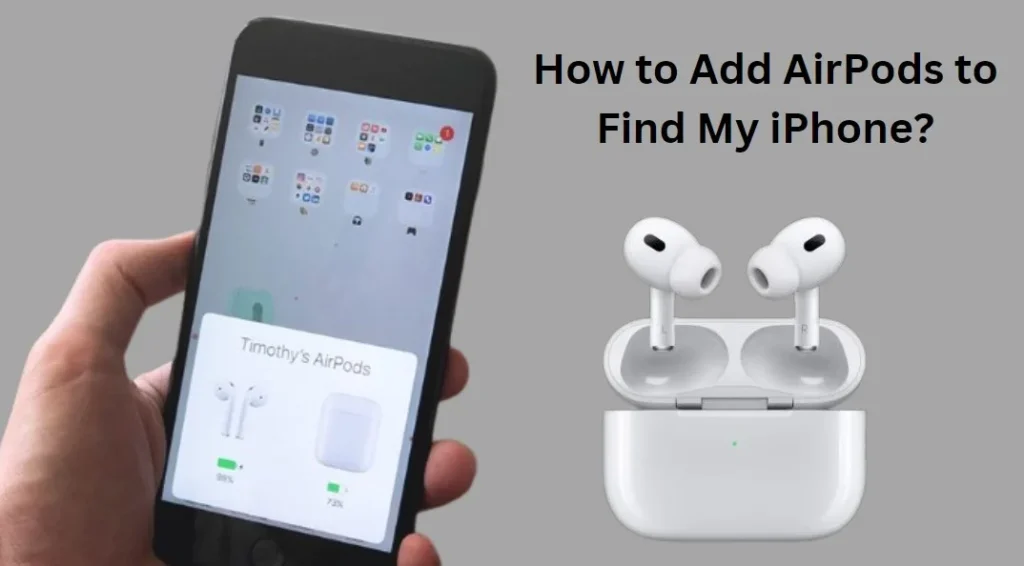
How Do You Pair AirPods With iPhone, iPad, or Even iPod Touch?
Pairing your AirPods is super easy! Here’s how I do it:
1. Pop your AirPods in the charging case.
2. Open the lid like you’re checking on them.
3. Hold the case close to your unlocked iPhone, iPad, or iPod Touch – think contactless payment close.
4. A cool animation will appear showing your AirPods.
5. Tap “Connect” on the animation to start the pairing magic.
5. There might be a quick setup for Siri or Spatial Audio depending on your AirPods, just follow the prompts if they show up.
6. Tap “Done” and you’re ready to rock!
How To Find Lost AirPods via Find My App?
Sure, here’s how you can find lost AirPods via the Find My app:
1. Open the Find My app on your iPhone or iPad.
2. Tap on the “Devices” tab at the bottom.
3. Select your AirPods from the list of devices.
4. Tap on “Play Sound” to make your AirPods emit a loud sound, helping you locate them.
5. If your AirPods are out of range, use the map to see their last known location.
6. You can also enable notifications to receive alerts when your AirPods are found by someone nearby.
7. Once you’ve located them, tap “Stop Playing” to silence the sound.
That’s it! Now you know how to find your lost AirPods using the Find My app.
How Do I Get AirPods To Show Up On Find My Iphone?
To get your AirPods to show up on Find My iPhone, follow these steps:
1. Ensure They’re Connected: Make sure your AirPods are paired with your iPhone. They need to be connected and in range of your device to appear in Find My.
2. Enable Find My: Go to your iPhone’s Settings, tap on your name at the top, then tap “Find My.” Ensure “Find My iPhone” is turned on.
3. Check Bluetooth Connection: Your AirPods need to be within Bluetooth range of your iPhone to be tracked. If they’re not showing up, make sure they are charged and within range.
4. Update Your Devices: Ensure your iPhone and AirPods have the latest software updates. Sometimes updates can fix connectivity issues.
5. Find My App: Open the Find My app on your iPhone. Tap on “Devices” at the bottom, and your AirPods should appear in the list if they’re connected.
FAQs
Can I track my AirPods if they are in their case?
Unfortunately, Find My iPhone can only locate your AirPods when they are out of the case and in use.
Do I need an internet connection to use Find My iPhone with my AirPods?
Yes, an active internet connection on your iPhone is required for Find My iPhone to work with your AirPods.
What should I do if my AirPods are stolen?
If your AirPods are stolen, mark them as lost using the Find My app. This will lock them and make them unusable by the thief.
Can I use Find My iPhone to locate my AirPods if they are out of battery?
No, Find My iPhone relies on your AirPods having some battery charge to function. If they are completely out of battery, you won’t be able to track them.
Is Find My iPhone available on Android devices?
No, Find My iPhone is an Apple-exclusive feature and is not available on Android devices.
Final Thought
Adding your AirPods to Find My iPhone is a simple process that helps you locate them if they’re lost. By pairing your AirPods with your iPhone, turning on Find My iPhone in your settings, and confirming their presence in the Find My app, you set up effective tracking.
Additionally, making sure your iCloud settings are properly configured ensures consistent tracking across all your devices. These steps will give you peace of mind and improve the security of your AirPods.
- Can An AirTag Notify You When It Moves? Need To Know - November 20, 2024
- How Do You Make An Air Conditioner Colder? Tips for Better Cooling - November 18, 2024
- Why Is My Air Conditioner Blowing Hot Air In My Car? Ultimate Guide - November 17, 2024
