I know how frustrating it can be to buy used AirPods only to realize they’re still connected to the previous owner’s device.
But don’t worry—how to reset airpods from previous owner? is a simple process that will allow you to start fresh and pair them with your own device.
In this guide, I’ll show you exactly how to reset AirPods, remove any ties to the previous owner, and get them working smoothly with your Apple device.
Is It Possible To Reset AirPods From Previous Owner?
Resetting AirPods from a previous owner involves a straightforward process to erase their connection history.
By placing the AirPods in their case, pressing and holding the setup button until the status light flashes amber and then white, you can clear their previous settings.
This action prepares the AirPods for a fresh setup, allowing you to pair them with your own devices and use them as if they were new.
How to Reset AirPods From a Previous Owner?
Resetting AirPods from a previous owner involves a few simple steps to ensure they are no longer linked to the original owner’s device. Here’s how to do it:
Forget the Device: If you have access to the original owner’s device, they should go to Bluetooth settings, find the AirPods, and select “Forget This Device.”
Charge the AirPods: Place the AirPods in their charging case and make sure the case is charged.
Open the Case: Open the lid of the charging case without taking the AirPods out.
Reset the AirPods:
- Locate the setup button on the back of the charging case.
- Press and hold the setup button for about 15 seconds until the LED light on the front of the case flashes amber and then white.
Reconnect: With the AirPods reset, you can now connect them to your device. Open the lid near your device, and follow the on-screen instructions to pair them.
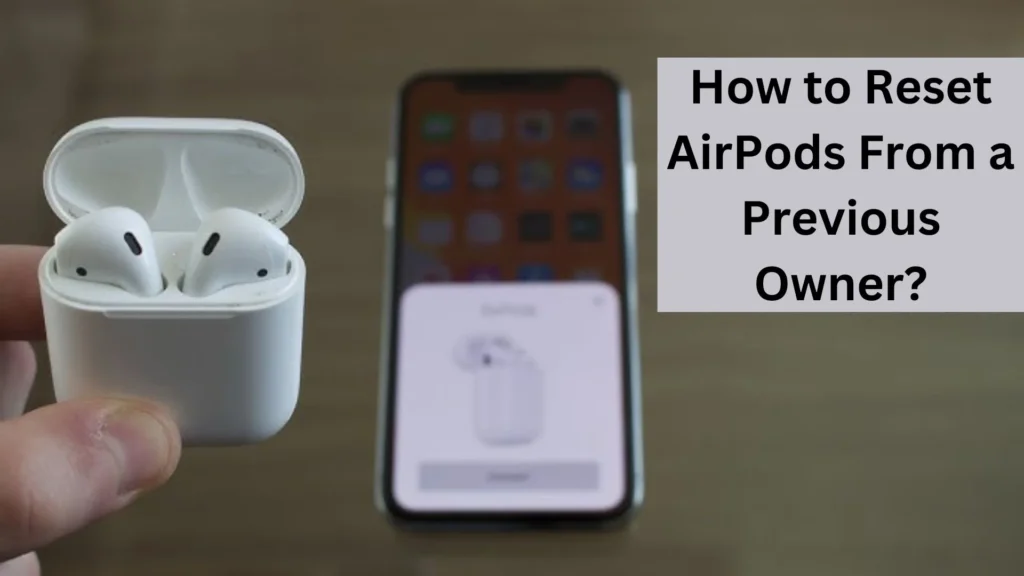
Troubleshooting Common Issues
What If the AirPods Are Still Linked to the Previous Owner’s iCloud?
In some cases, even after resetting, the AirPods might still show as linked to the previous owner’s iCloud account. This typically happens if they haven’t removed the AirPods from Find My iPhone.
If this occurs, ask the previous owner to:
- Open the Find My app.
- Select All Devices and find the AirPods.
- Choose Remove from Account to fully unlink the AirPods from their iCloud.
Once they are removed from iCloud, you’ll be able to pair them without any further issues.
Why Won’t My AirPods Pair After Resetting?
If your AirPods still won’t pair after resetting, try the following:
- Make sure Bluetooth is enabled on your device.
- Restart your iPhone or Apple device and attempt to pair the AirPods again.
- Ensure the AirPods case is charged; low battery levels can sometimes interfere with the pairing process.
What Happens If You Don’t Reset the Owner of AirPods?
If you don’t reset the owner of your AirPods, they will remain connected to the previous owner’s Apple ID. This means that person will still be able to see their AirPods in their Find My app, and they may be able to use them to connect to their devices.
To prevent this, it’s important to reset the AirPods to their factory settings before giving them to someone else. This will erase all previous connection information and allow the new owner to pair them with their own Apple ID.
How to Add AirPods to Find My iPhone?
To add your AirPods to Find My iPhone, follow these steps:
1. Make sure your AirPods are paired with your iPhone and that your iPhone is signed in to iCloud.
2. Go to the Settings app on your iPhone.
3. This will open the Apple ID settings.
4. Tap on Find My and then Find My iPhone.
5. Ensure that Find My iPhone is turned on. Also, make sure Find My network and Send Last Location are enabled.
Your AirPods will automatically appear in Find My iPhone as long as they are connected to your iPhone and Find My iPhone is enabled.
Can I Factory Reset AirPods That I Found?
Yes, you can factory reset AirPods that you found. To do so, place the AirPods in their charging case and close the lid.
Open the lid while keeping the AirPods inside, then press and hold the setup button on the back of the case until the status light flashes amber and then white.
This process will reset the AirPods, clearing all previous pairing information and allowing you to set them up as new.
Conclusion
Resetting AirPods from a previous owner is a simple but essential step to take when you buy used AirPods.
Following this guide ensures the AirPods are completely removed from the previous owner’s account and ready to connect to your own device.
With proper resetting, you’ll enjoy the full functionality of your AirPods without any privacy concerns or connection issues.
If you run into any problems during the process, double-check that the AirPods have been removed from the previous owner’s iCloud account, as this is a common issue that can prevent successful pairing.
Once reset, your AirPods will perform like new! Now that your AirPods are reset, you’re ready to enjoy all the wireless audio goodness they offer.
- How to Get Water Out of AirPods? Here’s Solution - November 21, 2024
- Are AirTags Worth It? – [Depends on You] - November 21, 2024
- How to Replace a Lost AirPod? - November 21, 2024
