If you’re wondering how to see AirPods battery, it’s easier than you might think. Whether you’re using AirPods, AirPods Pro, or AirPods Max, keeping track of your battery life is essential for uninterrupted listening.
Fortunately, Apple offers several simple ways to check your AirPods’ battery status. You can view the battery level directly on your iPhone, iPad, or Mac, or use your Apple Watch for quick access. A
dditionally, the AirPods charging case has its own battery status, which can be checked via the same devices.
In this guide, we’ll show you step-by-step how to see AirPods battery and keep track of your earbuds’ power for a seamless experience.
Why Is Checking The Battery Important?
Before we dive into the “how,” it’s important to understand why knowing the battery status of your AirPods is essential.
✔ Prolonging Battery Life: By knowing when your AirPods are close to running out of battery, you can prevent interruptions.
✔ Optimal Performance: A fully charged AirPod ensures you get the best sound quality and uninterrupted usage during calls or listening to music.
✔ Quick Charging: If your AirPods’ battery is running low, you can place them back in the charging case without delay, ensuring they’re ready to use when you need them.
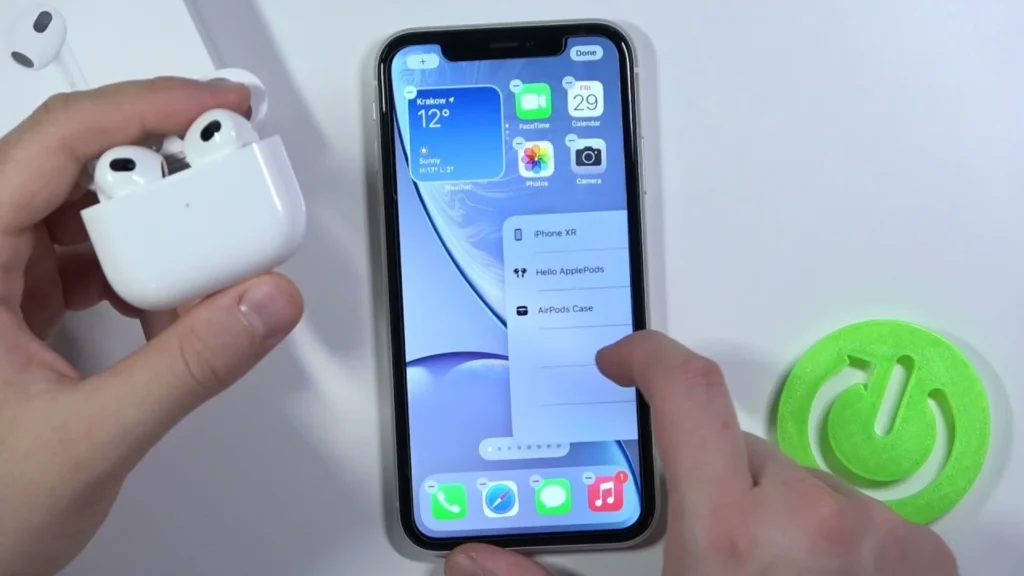
How To See Airpods Battery
To check your AirPods battery, open the case near your iPhone. A pop-up will show the battery status for both the AirPods and the case.
You can also add the “Batteries” widget to your iPhone’s Today View for a quick check. If you’re using a Mac, click the Bluetooth icon in the menu bar, then hover over your AirPods. You’ll see their battery percentage there.
More Tips How to See AirPods Battery on iPhone or iPad
The most common method to check the battery status of your AirPods is using an iPhone or iPad. Here’s how to do it:
Method 1: Using the Battery Widget
Apple’s Battery Widget is one of the simplest ways to check the battery status of your AirPods. To add the Battery Widget on your iPhone or iPad:
- Swipe Right from your Home Screen or Lock Screen to access the Today View.
- Scroll to the bottom and tap Edit.
- From the list of available widgets, find the Batteries Widget and tap the + icon to add it.
Once added, the Battery Widget will show the battery status of all connected devices, including your AirPods. You’ll see a percentage next to your AirPods’ name, indicating how much battery is left.
Method 2: Using the Bluetooth Menu
- Connect your AirPods to your iPhone or iPad.
- Open the Control Center by swiping down from the top right corner (for iPhones without a Home button) or up from the bottom (for iPhones with a Home button).
- In the Control Center, press and hold the Music Card.
- You’ll see the battery percentage of your AirPods displayed next to the AirPods icon.
Method 3: Using the Charging Case Lid
- Place your AirPods in the charging case and close the lid.
- Open the lid near your iPhone or iPad.
- A battery status pop-up will appear on your device’s screen, showing both the case and the AirPods battery levels.
Troubleshooting AirPods Battery Not Showing
If you are unable to see the battery percentage of your AirPods, try these troubleshooting tips:
- Ensure Bluetooth is Enabled: Sometimes, if Bluetooth is turned off or disabled, your device may not show the AirPods’ battery.
- Restart Your Device: A simple restart of your iPhone, iPad, or Mac may resolve issues with battery status visibility.
- Check for Updates: Ensure that your device and AirPods are running the latest software. Sometimes, an update can resolve minor bugs.
- Reset Your AirPods: If all else fails, you can reset your AirPods by holding the setup button on the back of the charging case until the light flashes amber, then white.
How Can I Check The Battery Level Of My AirPods Without Opening The Case?
If you want to check your AirPods’ battery without opening the case, you can use the Battery Widget on your iPhone or iPad.
This widget shows the battery levels of both the AirPods and their charging case when they are connected.
Just swipe to the Today View on your iPhone, and if the widget is set up, you’ll see the battery percentage of your AirPods.
Why Can’t I See The Battery Percentage Of My AirPods On Android?
While AirPods work with Android devices, the seamless battery status integration available on Apple devices is not supported on Android.
However, you can still see the battery status by using third-party apps like AirBattery or MaterialPods. These apps will show the battery percentage of your AirPods on Android devices, although the experience may not be as seamless as with iOS.
How Do I Check The Airpods Battery On My Mac?
To check the battery level of your AirPods on a Mac, connect them via Bluetooth and click on the Bluetooth icon in the menu bar at the top of the screen.
Hover over your AirPods’ name, and the battery percentage for each earbud and the case will appear. You can also find this information in System Preferences under Bluetooth if you’re using macOS 11.0 or later.
Conclusion
Knowing how to see AirPods battery is an essential skill for ensuring you never run out of power unexpectedly.
With multiple ways to check the battery status across your Apple devices, it’s easy to stay on top of your AirPods’ charge level.
Whether you’re using an iPhone, iPad, Mac, or Apple Watch, the process is quick and straightforward. By regularly checking your AirPods’ battery life, you can avoid interruptions to your listening experience and make sure your AirPods are always ready when you need them.
With just a few taps or a glance at your device, you’ll be well-prepared to enjoy your AirPods to the fullest.
- Can An AirTag Notify You When It Moves? Need To Know - November 20, 2024
- How Do You Make An Air Conditioner Colder? Tips for Better Cooling - November 18, 2024
- Why Is My Air Conditioner Blowing Hot Air In My Car? Ultimate Guide - November 17, 2024
