If you’re using Apple AirTags to keep track of your belongings, you may have come across the term “Last Seen.” But what does “Last Seen” mean in AirTag, and why is it important?
This feature indicates the last recorded location of your AirTag when it was detected by a nearby Apple device.
One question that frequently pops up in discussions is, “What does last seen mean in AirTag?” It’s an inquiry that might seem perplexing initially, but fear not!
In this article, I’ll delve into the world of AirTags, unraveling the mystery behind the “Last Seen” notification. Join me as we explore this intriguing topic.
What Does Last Seen Mean In AirTag?
In the context of AirTag, “Last Seen” refers to the most recent location where the AirTag was detected by an iOS device connected to the Find My network. This feature helps users track their items by showing where they were last located.
If the AirTag is out of Bluetooth range, it uses a network of other Apple devices to update its location, allowing you to see where you might have left it, even if it’s not currently nearby.
Why Does My AirTag Say Last Seen?
If your AirTag says “Last Seen,” it means that the device hasn’t been able to connect to your iPhone or another Apple device for a while.
Instead, it displays the last location where it was detected within the Find My network. This can happen if the AirTag is out of Bluetooth range, out of battery, or if it’s not near any devices that can help locate it.
The “Last Seen” information helps you track your item even when it’s not actively connected.
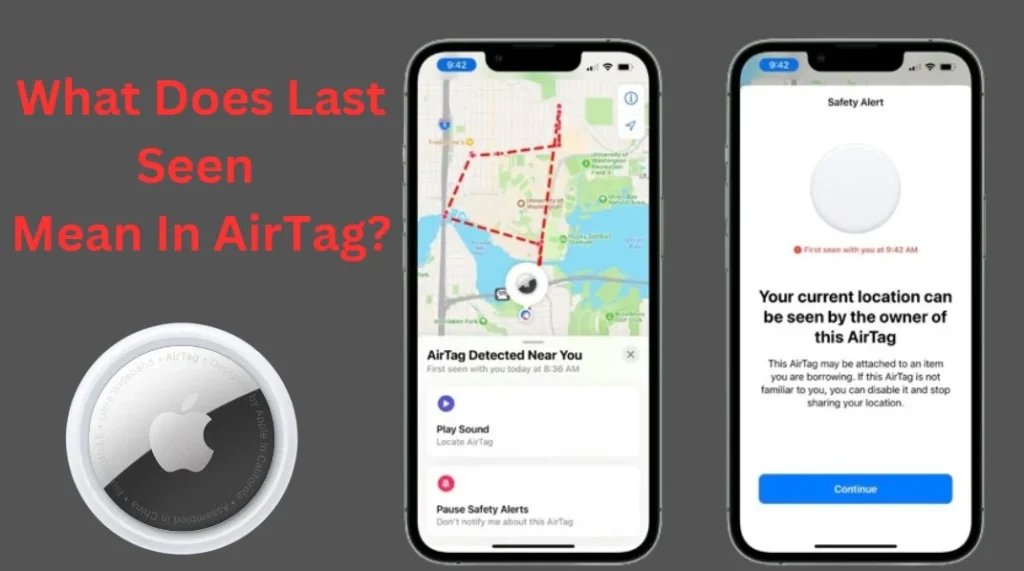
Common Reason Leading to “Last Seen”
1. Limited Connectivity
Airtags rely on Bluetooth connectivity to communicate with the paired device. If the paired device is out of range, turned off, or experiencing connectivity issues, the Airtag won’t be able to provide real-time updates.
This situation often results in the “Last Seen” message. To resolve this, ensure that your paired device’s Bluetooth is on, and it’s within the recommended range for optimal communication.
2. Low Battery
When the battery of your Airtag is critically low, it might prioritize conserving power over frequent updates.
This can lead to the device being in “sleep mode” more often, causing it to be “Last Seen” rather than providing real-time updates. To avoid this, regularly check and replace the battery of your Airtag as needed.
3. Background App Refresh
For accurate location updates, ensure that the tracking app associated with your Airtag has permission to refresh in the background. If the app’s background refresh is disabled, it might not receive timely location updates from the Airtag, leading to the “Last Seen” message. Adjust your app settings to enable background refresh for the tracking app.
4. Interference and Obstructions
Bluetooth signals can be obstructed by physical barriers such as walls, furniture, and other electronic devices.
If your Airtag is in an area with poor Bluetooth signal reception, it might not be able to communicate with the paired device effectively.
Check for possible obstructions and try to use your Airtag in areas with clear line-of-sight to the paired device.
5. Device Compatibility
Ensure that your device is compatible with Airtags and meets the necessary system requirements. Incompatible devices might experience issues with Airtag connectivity, leading to the “Last Seen” message. Refer to the manufacturer’s guidelines for a list of compatible devices.
Effective Solutions To The “Last Seen” Issue
1. Keep Your Device Nearby
To ensure regular communication between your Airtag and the paired device, keep the devices within the recommended Bluetooth range. This will minimize the chances of the Airtag displaying “Last Seen” and provide more accurate real-time updates.
2. Replace the Battery Promptly
Maintain the battery life of your Airtag by replacing it when the device indicates a low battery. Regularly checking and changing the battery will prevent the Airtag from conserving power excessively and improve its tracking capabilities.
3. Adjust App Settings
Review the settings of the tracking app and ensure that background refresh is enabled. This will allow the app to receive updates from the Airtag even when it’s running in the background, reducing the frequency of the “Last Seen” message.
4. Optimize Placement
Place your Airtag in areas with optimal Bluetooth signal reception. Avoid obstructing the device with physical barriers and electronic equipment to maintain consistent communication with the paired device.
5. Update Your Device
Regularly update your paired device’s operating system and the tracking app to the latest versions. Updates often include improvements in Bluetooth connectivity and overall performance, which can help reduce the occurrence of the “Last Seen” message.
How Often Does AirTag Update Its Location?
In busy areas, your AirTag can update its location every minute or two. However, if it’s far from any nearby iPhones, you’re unlikely to receive timely updates.
Therefore, if you need real-time tracking for an object, an AirTag may not be the best choice for your needs.
How to Refresh Apple AirTag Location?
Refreshing the location of an Apple AirTag is a straightforward process and can be done using the Find My app on your Apple device. Here’s how to refresh the location of your AirTag:
To refresh the location of your Apple AirTag, follow these simple steps:
1. Open the Find My App: Launch the Find My app on your iPhone or iPad.
2. Select the Items Tab: Tap on the “Items” tab at the bottom of the screen to see your connected AirTags.
3. Choose Your AirTag: Locate and select the specific AirTag you want to refresh. This will bring up its last known location.
4. Play Sound: To prompt the AirTag to connect and update its location, you can tap the “Play Sound” option. This action can help locate it if it’s nearby.
5. Move Around: If the AirTag is out of range, try moving to a different location where it might connect to nearby Apple devices.
FAQs (Frequently Asked Questions)
How Accurate Is the “Last Seen” Information?
The “Last Seen” information is accurate up to the point when your iPhone last communicated with the AirTag.
Can “Last Seen” Help Me Find My Lost Item?
Absolutely! While the “Last Seen” message doesn’t provide real-time updates, it offers a starting point for locating your item. As you move closer to your AirTag’s last seen location, your iPhone will establish a connection and provide more precise tracking.
Why Does the Frequency of “Last Seen” Updates Vary?
The frequency of “Last Seen” updates depends on factors like proximity, Bluetooth range, and background app refresh settings. When these elements align favorably, you’ll receive more frequent updates.
Can I Disable the “Last Seen” Feature?
The “Last Seen” feature is integral to how AirTags work and can’t be disabled. It’s a valuable tool for tracking your belongings and ensuring their security.
Will “Last Seen” Update in Real Time?
“Last Seen” updates are not in real time. They occur when your iPhone connects to the AirTag via Bluetooth. For real-time tracking, your iPhone needs to establish a connection with the AirTag within Bluetooth range
Final Thought
Grasping the meaning of “Last Seen” in AirTag is crucial for effective tracking of your items. This feature highlights the most recent location where your AirTag was detected by nearby Apple devices, aiding you in pinpointing lost belongings.
By utilizing this data, you can enhance your experience with AirTags and increase your chances of recovering misplaced items.
As you navigate the capabilities of this innovative technology, paying attention to “Last Seen” information will help you stay organized and provide peace of mind, knowing your valuables are easily trackable.
- Can An AirTag Notify You When It Moves? Need To Know - November 20, 2024
- How Do You Make An Air Conditioner Colder? Tips for Better Cooling - November 18, 2024
- Why Is My Air Conditioner Blowing Hot Air In My Car? Ultimate Guide - November 17, 2024
