AirTags, Apple’s tiny, smart tracking devices, have quickly become a staple for those who want to keep track of their belongings.
Whether it’s your keys, wallet, or even your pet, AirTags provide a sense of security knowing you can locate them using your iPhone.
However, like any technology, they are not without their quirks and issues. One common issue that many users face is seeing the dreaded “Not Reachable” message.
If you’ve encountered this problem, don’t worry – you’re not alone. In this comprehensive guide, I will walk you through the possible reasons for this message and provide solutions to get your AirTag working again.
Why Does My AirTag Say Not Reachable?
Before diving into the solutions, it’s essential to understand what the “Not Reachable” message means. This message typically appears in the Find My app when your iPhone cannot establish a connection with the AirTag.
This issue can stem from various causes, including:
1. Distance and Obstructions: The AirTag might be too far from your iPhone, or there could be physical obstructions blocking the signal.
2. Bluetooth and Location Services: The necessary Bluetooth and Location Services might be disabled on your iPhone.
3. AirTag Battery Issues: The battery inside your AirTag might be depleted or malfunctioning.
4. Software and Firmware Problems: Outdated software or firmware on your iPhone or AirTag can cause connectivity issues.
5. Environmental Interference: Other electronic devices or environmental factors can interfere with the AirTag’s signal.
With these potential causes in mind, let’s explore the steps to diagnose and fix the “Not Reachable” issue.
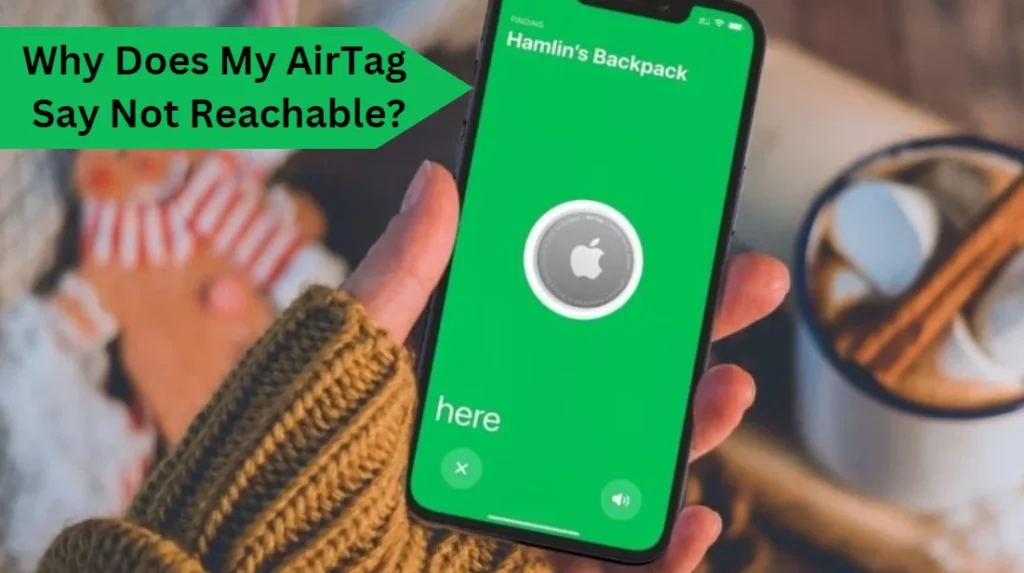
Step-by-Step Troubleshooting Guide
1. Check the Distance and Clear Obstructions
AirTags use Bluetooth technology to communicate with your iPhone. Bluetooth has a limited range, typically up to 100 meters in open spaces, but this range can be significantly reduced by walls, furniture, and other obstructions.
Solution:
Ensure you are within the effective range of your AirTag. If you are in a large building or a location with many barriers, try moving closer to the last known location of the AirTag.
Walk around the area to see if the signal improves and the “Not Reachable” message disappears.
2. Enable Bluetooth and Location Services
For AirTags to work correctly, both Bluetooth and Location Services need to be enabled on your iPhone.
Solution:
● Bluetooth: Go to Settings > Bluetooth and ensure that the toggle is turned on.
● Location Services: Go to Settings > Privacy > Location Services and make sure Location Services are enabled. Scroll down and check that the Find My app has permission to use your location.
3. Check AirTag Battery
AirTags use a replaceable CR2032 battery. If the battery is dead or improperly installed, the AirTag will not function.
Solution:
● Open the AirTag by pressing down on the stainless steel back cover and rotating it counterclockwise.
● Remove the old battery and replace it with a new CR2032 battery. Ensure the positive (+) side is facing up.
● Reassemble the AirTag and check the Find My app to see if the issue is resolved.
4. Update Software and Firmware
Outdated software or firmware can cause connectivity issues with your AirTag.
Solution:
● iPhone Software: Go to Settings > General > Software Update and install any available updates.
● AirTag Firmware: AirTags update automatically when they are near your iPhone and have a stable connection.
● Ensure your AirTag is close to your iPhone and connected to the internet to receive firmware updates.
5. Restart Your Devices
Sometimes, a simple restart can resolve connectivity issues.
Solution:
● iPhone: Press and hold the power button and either of the volume buttons until the slider appears. Drag the slider to turn off your iPhone. After it turns off, press and hold the power button again until the Apple logo appears.
● AirTag: Remove the battery and reinsert it after a few seconds. This will effectively restart the AirTag.
6. Reset Your AirTag
If none of the above solutions work, resetting your AirTag might help.
Solution:
● Remove the AirTag from the Find My app. Open Find My, select the Items tab, choose your AirTag, scroll down, and tap “Remove Item.”
● Open the AirTag and remove the battery.
● Reinsert the battery and press down until you hear a sound. Repeat this process four more times (you should hear a total of five sounds).
● After the fifth sound, replace the back cover of the AirTag.
● Re-add the AirTag to your iPhone through the Find My app.
7. Check for Environmental Interference
Other electronic devices and environmental factors can interfere with Bluetooth signals.
Solution:
● Move away from devices like microwaves, Wi-Fi routers, and other electronics that can cause interference.
● Ensure there are no heavy metal objects between your iPhone and AirTag as they can block the Bluetooth signal.
8. Contact Apple Support
If you’ve tried all the steps above and your AirTag is still showing “Not Reachable,” it may be time to contact Apple Support for further assistance. There might be a hardware issue that needs professional attention.
Tips to Prevent Future “Not Reachable” Issues
1. Regularly Check Battery: Make it a habit to check your AirTag’s battery life and replace it as needed.
2. Keep Software Updated: Regularly update your iPhone’s software and ensure your AirTag is within range for firmware updates.
3. Use in Clear Spaces: Try to use your AirTag in areas with minimal obstructions to maintain a strong Bluetooth connection.
4. Monitor Interference: Be aware of other electronic devices that might interfere with the AirTag’s signal and adjust your usage accordingly.
Conclusion
Dealing with a “Not Reachable” AirTag can be frustrating, but understanding the potential causes and knowing how to troubleshoot can help you resolve the issue efficiently.
Whether it’s a matter of distance, battery life, or software updates, these steps should guide you toward getting your AirTag back in working order.
Remember, technology isn’t infallible, and sometimes all it takes is a bit of patience and a few tweaks to restore functionality.
FAQs Addressing Why Your AirTag Might Say “Not Reachable
What does “Not Reachable” mean for an AirTag?
It indicates the AirTag is out of range or disconnected from your device.
Can a low battery cause the “Not Reachable” message?
Yes, a low or dead battery in the AirTag can prevent it from connecting.
Could physical obstructions affect my AirTag’s reachability?
Yes, walls, metal objects, or other barriers can interfere with the signal.
Does the distance from my device impact AirTag connectivity?
Yes, AirTags have a limited range and may show “Not Reachable” if too far from your device.
Can network issues cause my AirTag to be unreachable?
Yes, if your device’s Bluetooth or internet connection is unstable, it might affect the AirTag’s connectivity.
- Can I Connect My AirPods To My TV? How To - November 23, 2024
- Can You Track AirTag History? Truth Explained - November 22, 2024
- Can I Put AirTag In My Car? Need To Know - November 22, 2024
