Am as AirPods user, I often encounter questions about why AirPods randomly connect. This issue can be frustrating, disrupting your listening experience and causing inconvenience.
When AirPods connect unexpectedly, it may be due to various factors. Sometimes, it’s because of interference from other nearby devices or environmental factors.
Other times, outdated firmware or software glitches can trigger these random connections. Additionally, improper Bluetooth settings or conflicting app permissions might contribute to the problem.
Understanding why AirPods randomly connect is crucial for troubleshooting and finding a solution. In this guide, I’ll delve into the common causes behind this issue and provide practical tips to help you resolve it effectively.
So, let’s explore why AirPods randomly connect and how you can fix it.
Why is AirPods Randomly Connect and Disconnect?
1. Improperly Closed Charging Case Lid:
Make sure the lid of your AirPods charging case is completely closed. Even a slightly open lid can trick the AirPods into thinking they’re in use and cause them to connect to your device.
2. Automatic Ear Detection:
If you have Automatic Ear Detection enabled, your AirPods may connect to your device even if you haven’t put them in your ears.
You can disable this feature by going to Settings > Bluetooth > [Your AirPods name] > Automatic Ear Detection and turning it off.
3. Bluetooth Interference:
If there are other Bluetooth devices in the area, they may interfere with the connection between your AirPods and your device.
Try moving to a location with fewer Bluetooth devices or turning off Bluetooth on other devices you’re not using.
4. Software Glitches:
Sometimes, software glitches can cause your AirPods to behave unexpectedly. Try restarting your AirPods and your device. You can also try updating the software on your AirPods and your device to the latest version.
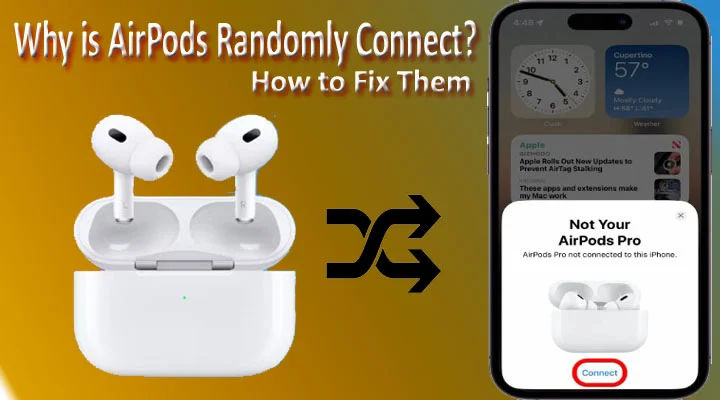
How to Fix AirPods Random Connection Issues
Solution 1: Reset AirPods
One of the most effective solutions to resolve random connection issues is to reset your AirPods. To do this, follow these steps:
- Place your AirPods in the charging case.
- Open the lid of the charging case.
- Press and hold the setup button on the back of the case until the LED light on the front starts flashing amber.
- Release the setup button and wait for the LED light to flash white, indicating that your AirPods have been reset.
- Reconnect your AirPods to your device and check if the random connection issues persist.
Solution 2: Update Firmware and Software
Keeping your AirPods firmware and device software up to date is crucial for maintaining a stable connection.
Ensure that both your AirPods and the device you are connecting them to have the latest updates installed. Follow these steps to update your AirPods firmware:
- Connect your AirPods to your device.
- Go to the Settings app on your device.
- Select “General” and then “Software Update.”
- If an update is available for your AirPods, follow the on-screen instructions to install it.
- Restart your device and check if the random connection issues are resolved.
Solution 3: Adjust Bluetooth Settings
Adjusting your device’s Bluetooth settings can help mitigate interference issues. Here are some steps you can take:
- Move away from devices that may be causing interference, such as other Bluetooth devices or Wi-Fi routers.
- Ensure that your AirPods are the selected audio output device in your device’s Bluetooth settings.
- Disable Bluetooth on any devices you’re not using to prevent them from interfering with the connection.
Solution 4: Disconnect and Forget AirPods
If the random connection issues persist, try disconnecting and forgetting your AirPods from your device. Follow these steps:
- Go to your device’s Bluetooth settings.
- Find your AirPods in the list of connected devices and tap on the “i” icon next to them.
- Select “Forget This Device” and confirm your choice.
- Reconnect your AirPods to your device as if setting them up for the first time.
Solution 5: Contact Apple Support
If none of the above solutions resolve the random connection issues with your AirPods, it is recommended to contact Apple Support for further assistance.
They can provide specialized guidance and troubleshooting steps to help resolve the problem.
Frequently Asked Questions (FAQs)
Why do my AirPods randomly disconnect while I’m using them?
Random disconnections can occur due to Bluetooth interference, low battery, outdated firmware, or multiple connected devices. Follow the solutions mentioned in this article to troubleshoot and resolve the issue.
Can I fix random connection issues with AirPods on my own?
Yes, you can try the solutions mentioned in this article to fix random connection issues with your AirPods. Resetting your AirPods, updating firmware and software, adjusting Bluetooth settings, and disconnecting and forgetting your AirPods are some of the effective troubleshooting steps.
What should I do if none of the solutions work?
If none of the solutions mentioned in this article resolve the random connection issues with your AirPods, it is recommended to contact Apple Support for further assistance. They have the expertise to provide tailored solutions based on your specific situation.
Will resetting my AirPods delete my data?
Resetting your AirPods will not delete any data from your connected devices. It simply resets the connection settings of your AirPods, allowing you to set them up again as if they were new.
How often should I update the firmware of my AirPods?
It is advisable to keep your AirPods firmware up to date by installing the latest updates whenever they become available. Regularly updating the firmware ensures optimal performance and stability.
Can interference from other devices affect my AirPods’ connection?
Yes, interference from other Bluetooth devices, Wi-Fi signals, or physical barriers can disrupt the connection between your AirPods and your device. Adjusting your Bluetooth settings and moving away from potential sources of interference can help mitigate this issue.
Conclusion
Ensuring a smooth audio experience hinges on addressing the issue of AirPods randomly connecting. By taking proactive steps like updating firmware, reducing interference, and adjusting settings, users can tackle this problem effectively and maintain uninterrupted AirPods usage.
It’s crucial to stay vigilant about software updates and uphold proper cleaning practices to prevent future connectivity issues.
If troubleshooting efforts prove futile, seeking help from Apple Support or an authorized service provider can offer additional assistance.
With the correct approach, users can conquer random connection issues and keep enjoying the convenience and functionality of their AirPods.
- Does RFID Block AirTag? Complete Guide - November 26, 2024
- Can You Wear Airpods In A Tanning Bed? Tips For Use - November 25, 2024
- Does AirTag Beep In Lost Mode? Find Out Here - November 24, 2024
